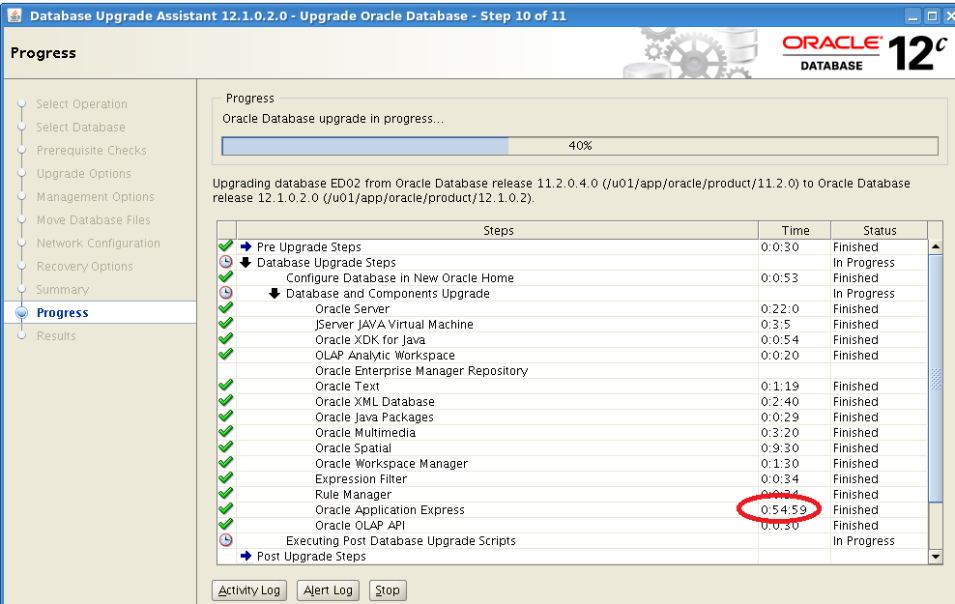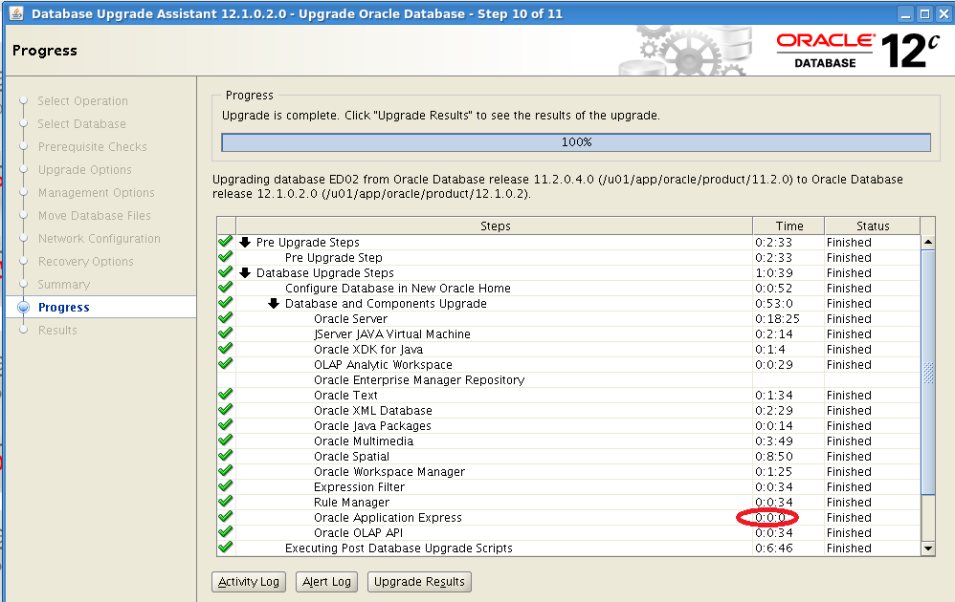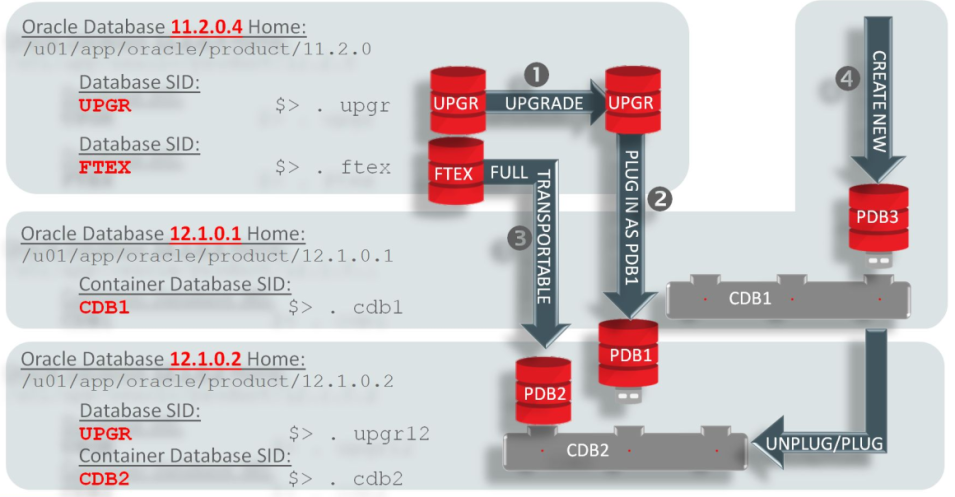I am testing the 12c upgrades for a half a year now and I have done a lot of 10g to 11g upgrades in the past. How much better the upgrade process is comparing with older versions?
My general impression is the whole process got much better.
- Parallel Upgrade. The biggest achievement from my point of view is that now its possible to run the upgrade in parallel. In 11g the main upgrade process could run more than 30 minutes. Now with using parallel option this time could be decreased.
<br />Analyzing file catupgrd.sql
Log files in /u01/app/oracle/product/12.1.0.2/rdbms/admin
catcon: ALL catcon-related output will be written to catupgrd_catcon_4747.lst
catcon: See catupgrd*.log files for output generated by scripts
catcon: See catupgrd_*.lst files for spool files, if any
Number of Cpus = 4
SQL Process Count = 0
New SQL Process Count = 4
- Pre-Upgrade script. Now the preupgrade script not only checking for more issues, it also writes the action in the script which can be executed before the upgrade.
<br />====>> PRE-UPGRADE RESULTS for UPGR <<====
ACTIONS REQUIRED:
1. Review results of the pre-upgrade checks:
/u01/app/oracle/cfgtoollogs/UPGR/preupgrade/preupgrade.log
2. Execute in the SOURCE environment BEFORE upgrade:
/u01/app/oracle/cfgtoollogs/UPGR/preupgrade/preupgrade_fixups.sql
3. Execute in the NEW environment AFTER upgrade:
/u01/app/oracle/cfgtoollogs/UPGR/preupgrade/postupgrade_fixups.sql
- Instrumentation. During the upgrade the status of progress is shown, now its possible to estimate where you are in the process.
<br />------------------------------------------------------
Phases [0-73] Start Time:[2016_10_30 16:36:05]
------------------------------------------------------
Serial Phase #: 0 Files: 1 Time: 252s
Serial Phase #: 1 Files: 5
Time: 139s
Restart Phase #: 2 Files: 1 Time: 0s
Parallel Phase #: 3 Files: 18 Time: 29s
Restart Phase #: 4 Files: 1 Time: 1s
Serial Phase #: 5 Files: 5 Time: 46s
- TiemZone upgrade. The time zone upgrade before was a set of 10 steps or so, now its much simpler, just to scripts to run
DST_prepare.sql
DST_adjust.sql